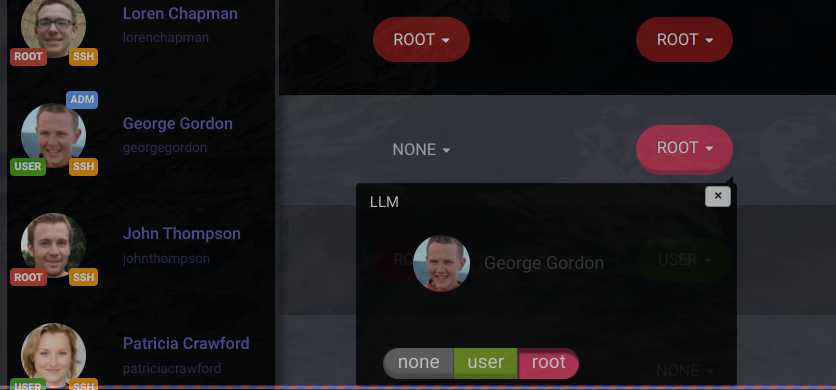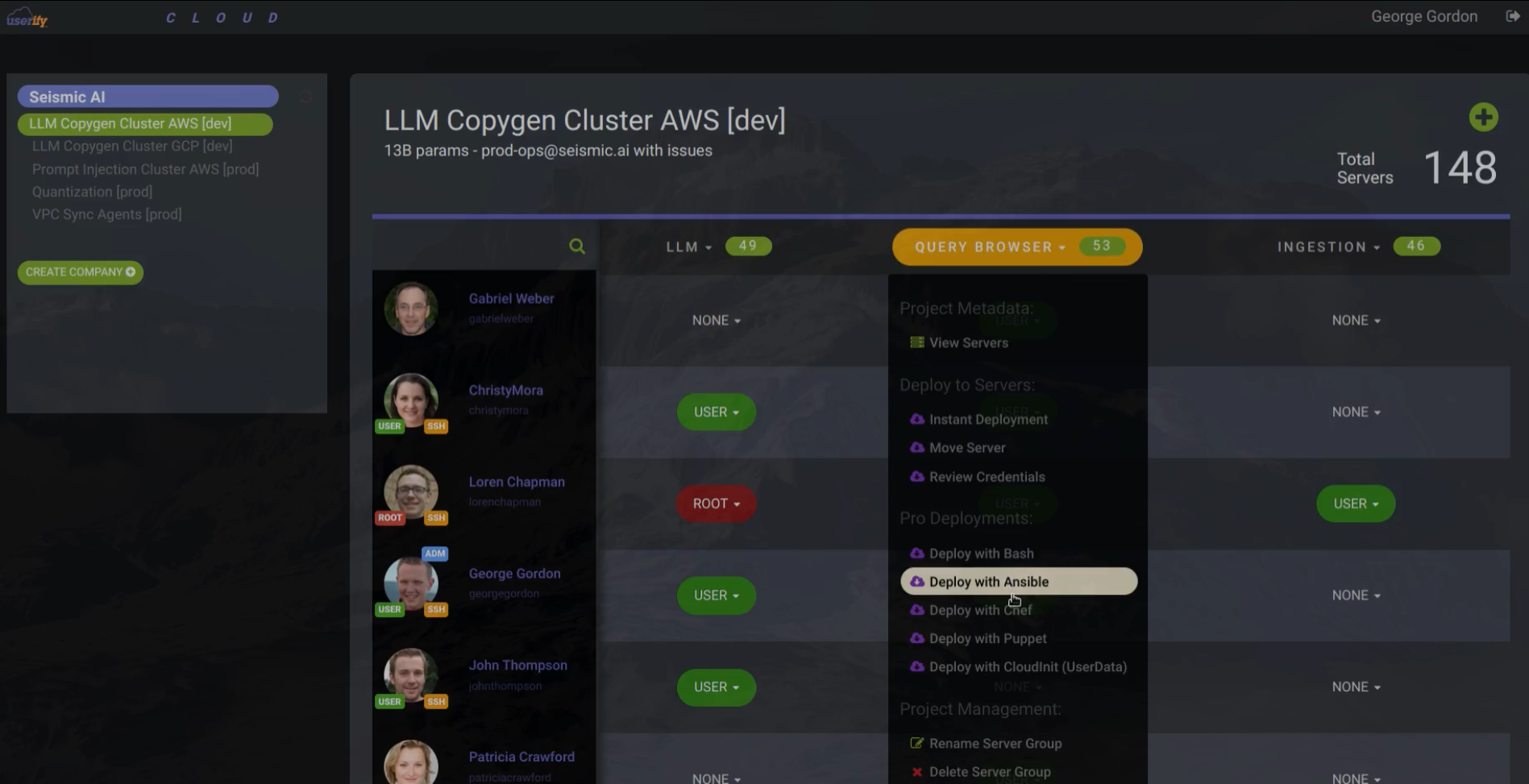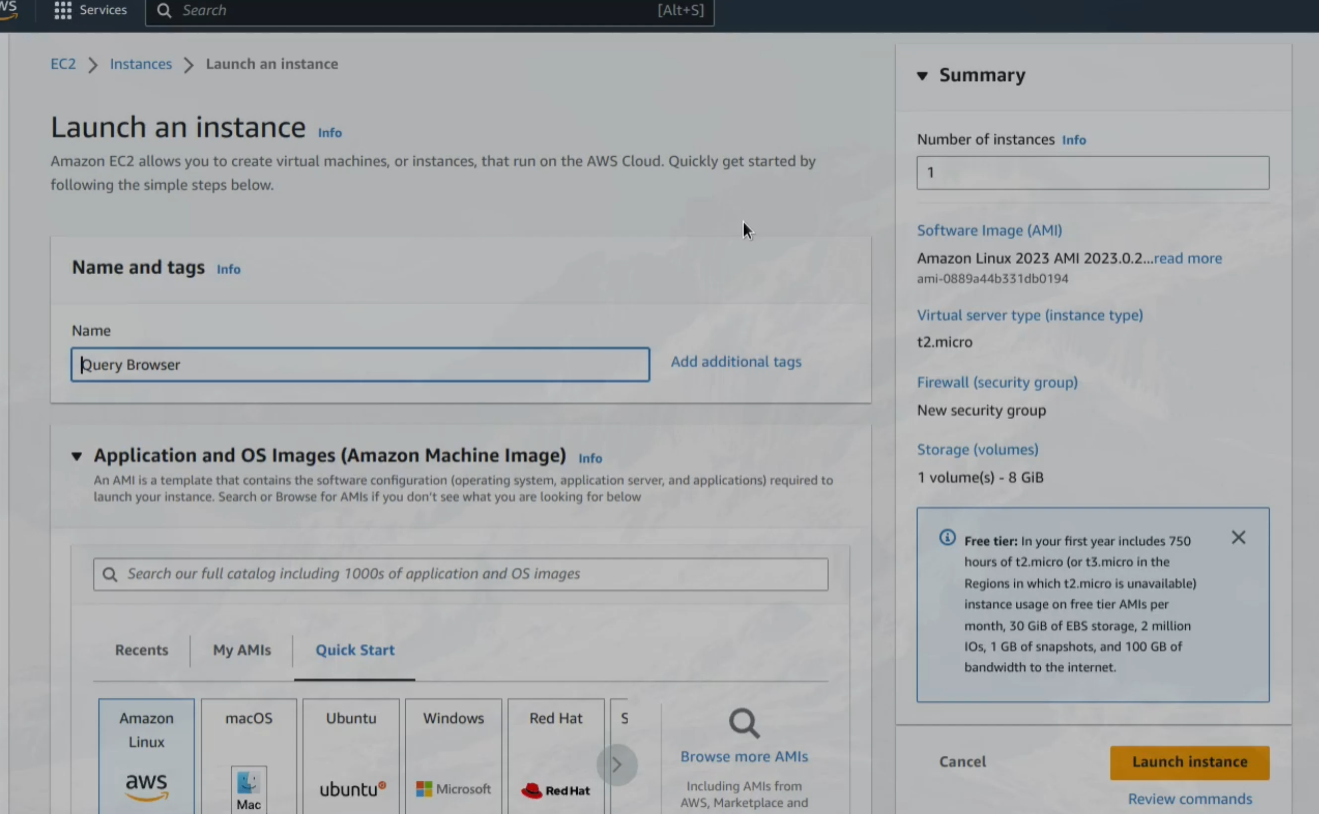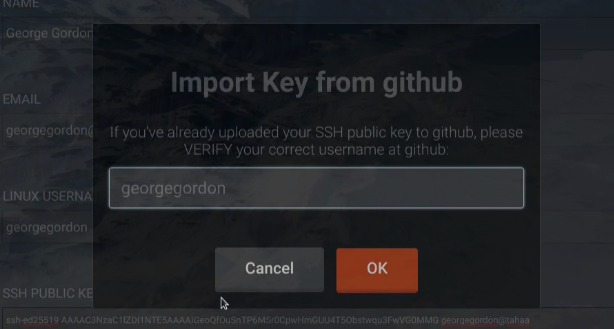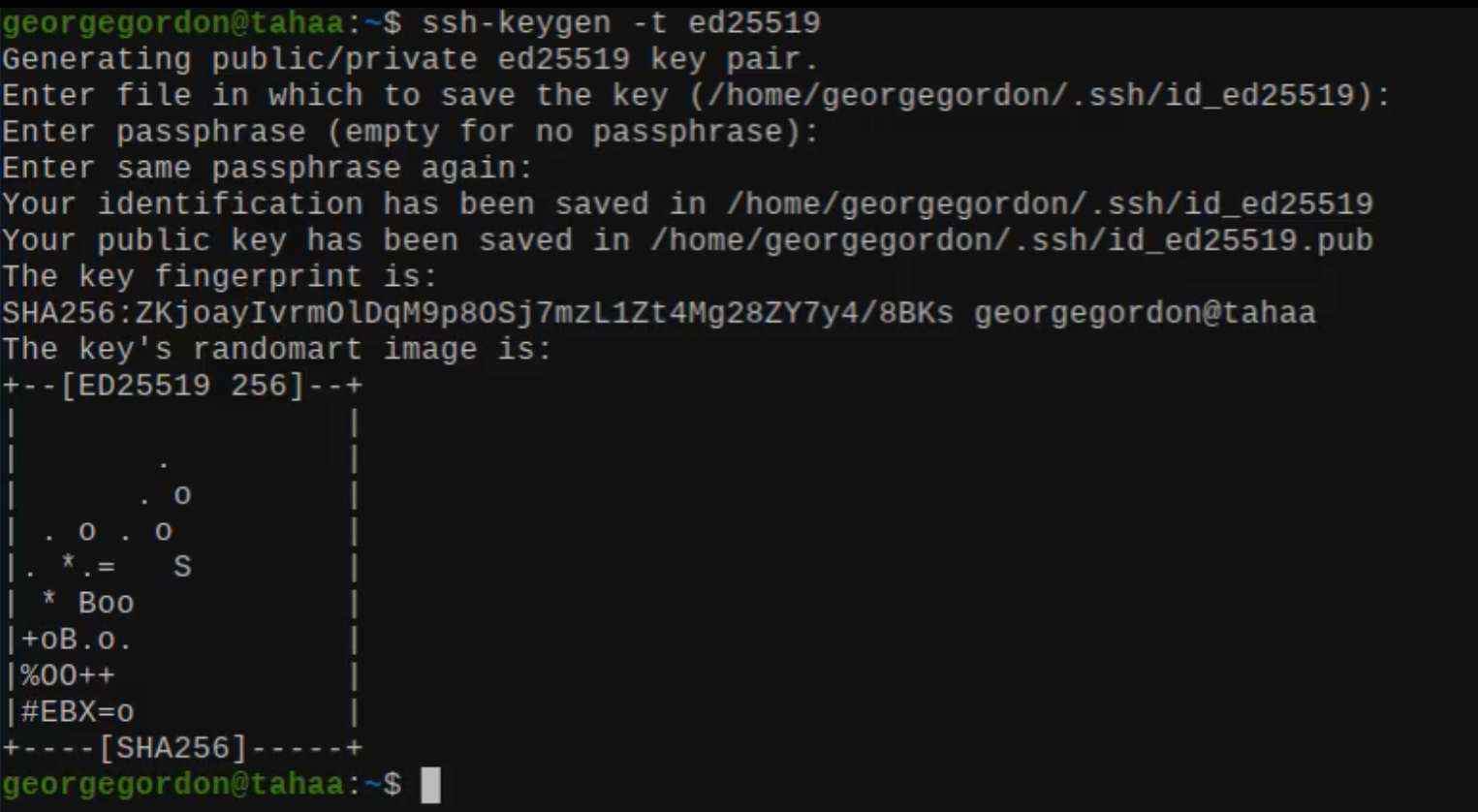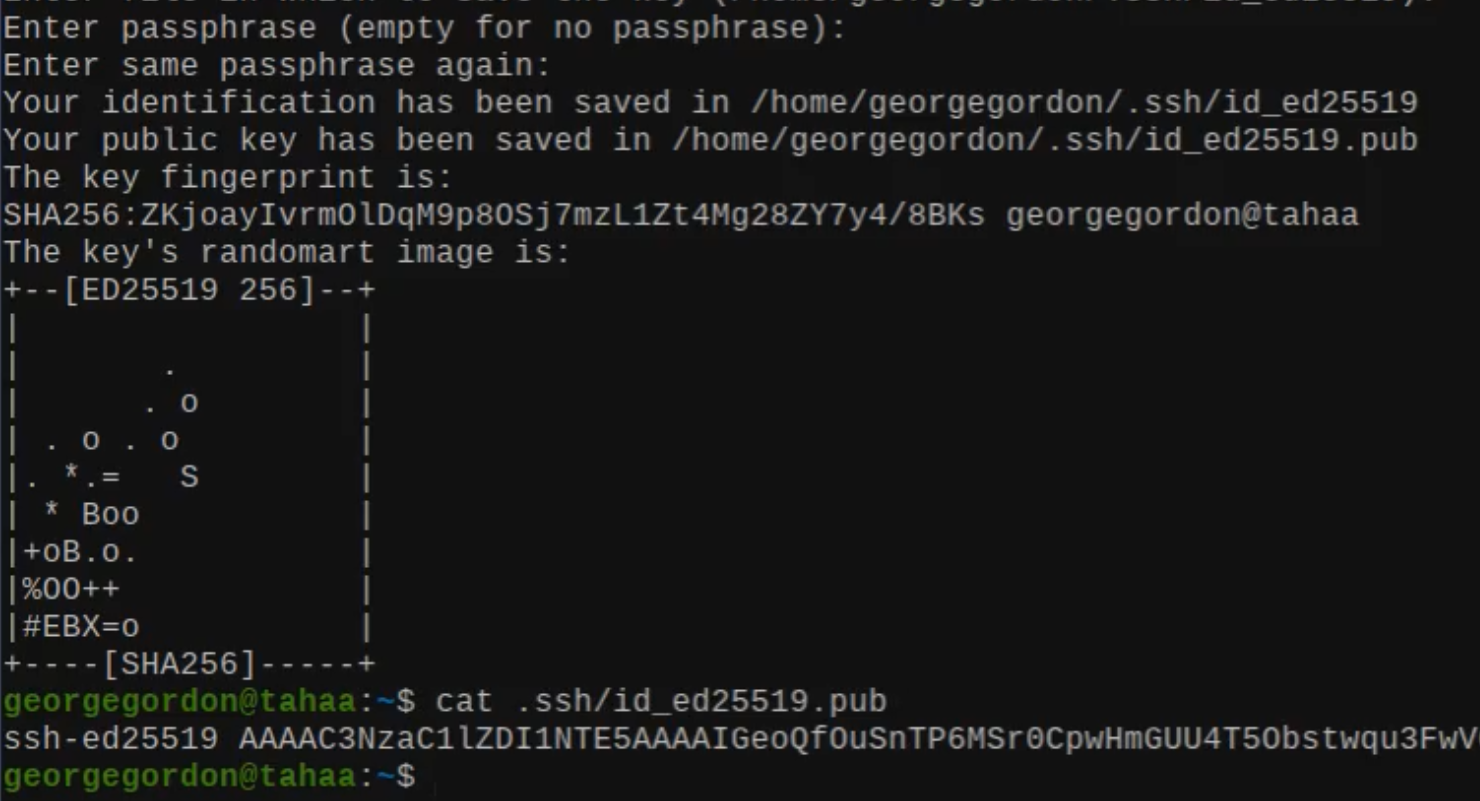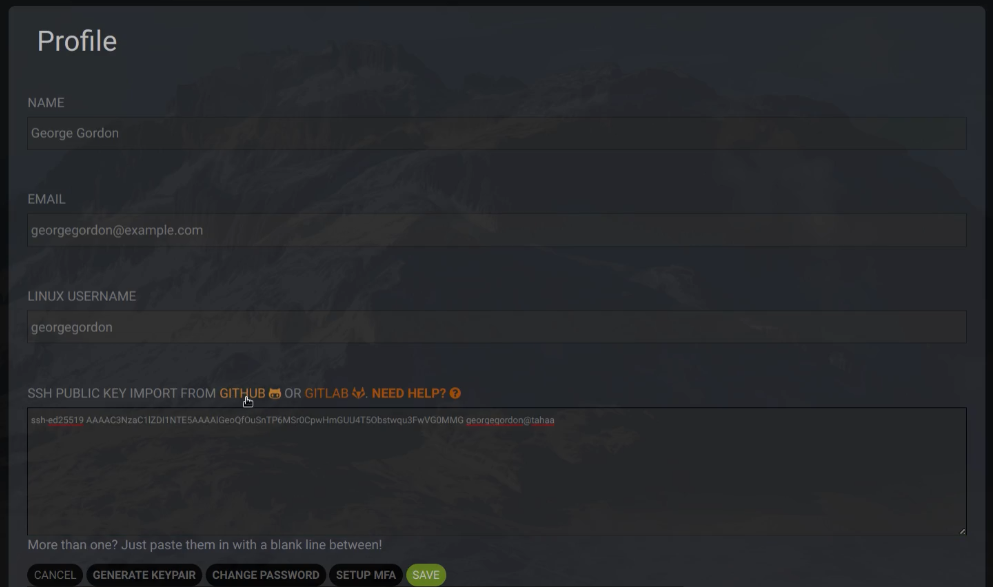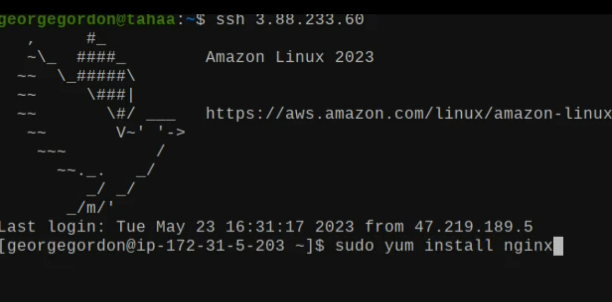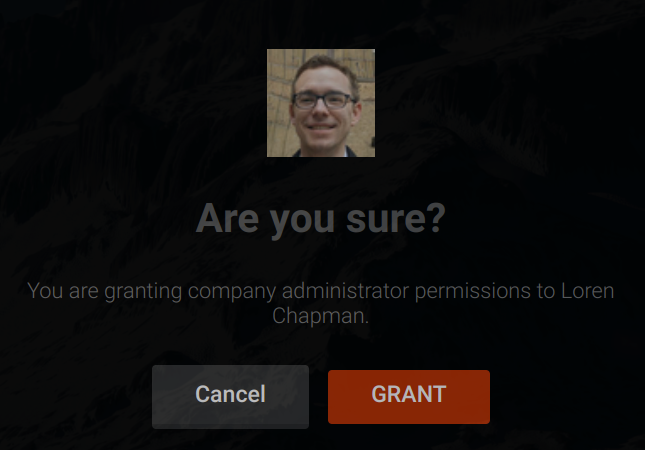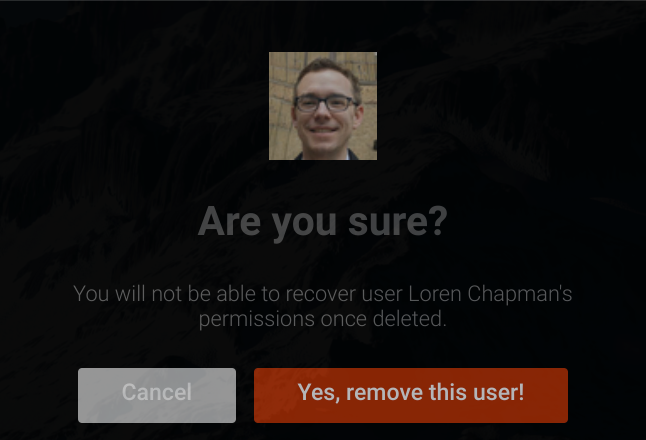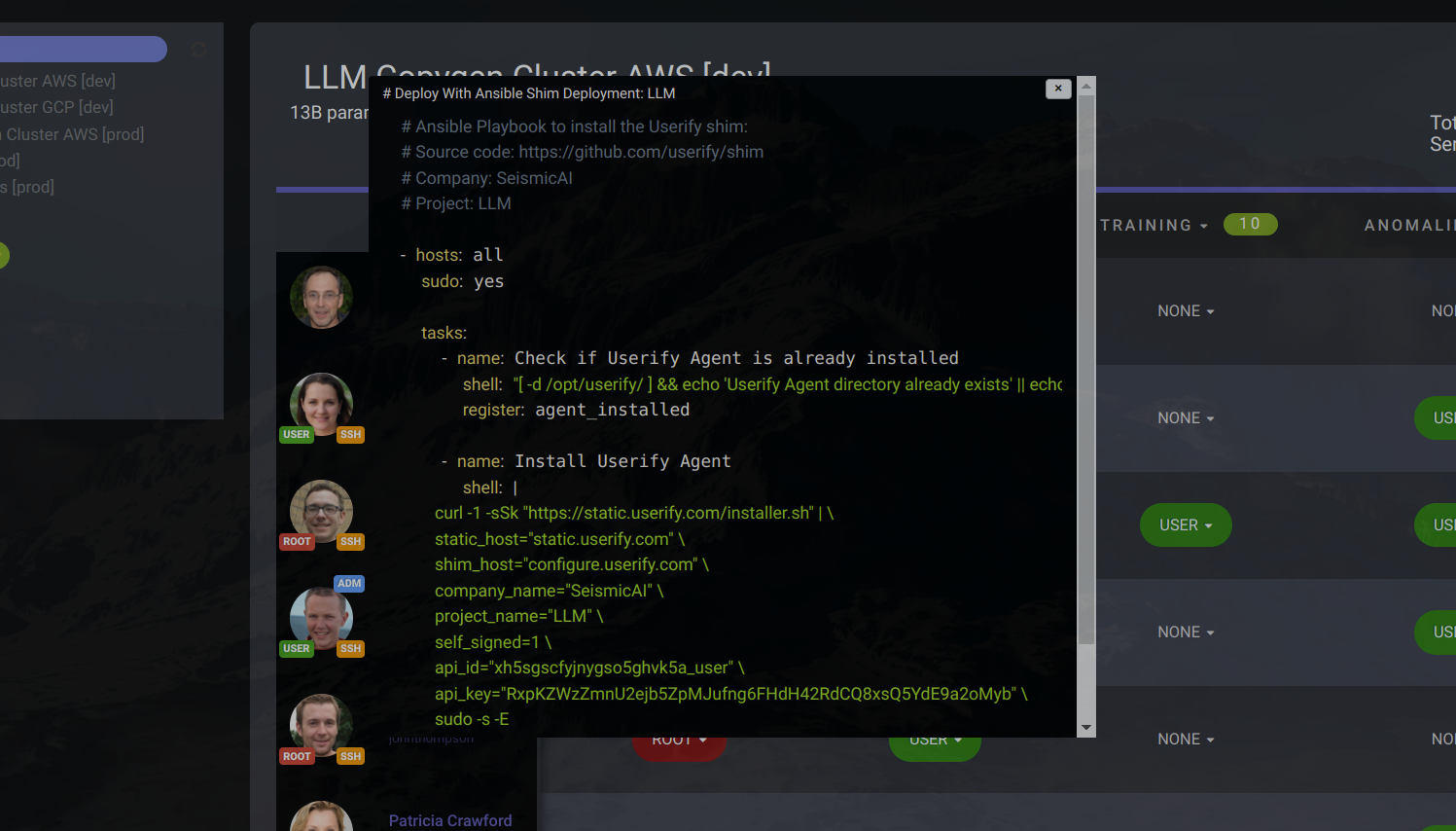Sign Up
Up to Five Servers Are Free
Get Started in Seconds
We're upgrading the Userify Website right now.
Userify In Action
Questions?
Email our fast, friendly support if you have a question not covered here: [email protected].
Please note: most of these short video clips are using the dark Userify theme, but a light theme is also available.
-->
Start managing your users and SSH keys in seconds Try for free